Starbound - PC
In admin mode, commands can be used by typing a / followed by the keyword
for the command. Admin mode can be toggled on and off using the command
/admin. On multiplayer servers there are several settings that can block
players from gaining admin privileges.
Note: These commands are executed from the chat. Some of them do not work,
or are broken, however the majority of them do work, although they may
require some trial and error to use properly.
Command Description
--------------------------------------------------------------------------------
/admin - Enables or disables admin mode, which enables all crafting
recipes, prevents damage or energy loss, and allows access
to admin-only commands.
/aiaction - Usage /aiaction actionJson. Perform a SAIL action. Example
of unlocking a tech: /aiaction
{“action” : “showTech”, “techName” : [ “humanhoverbike” ]}
/aicommand - Usage /aicommand commandName.
Executes the specified predefined AI command.
/aimessage - Usage /aimessage messageId. Triggers the player to receive
the AI message with the specified id.
/cinema - Usage /cinema cinematicPath.
Plays the specified cinematic for testing.
/clearaimessages - Resets all history of received AI messages, allowing the
player to see these messages again.
/clearstagehand - Despawns any stagehands with broadcast areas containing or
positions close to the current cursor position.
/disableSpawning - Disables automatic monster spawning planet-wide until you
leave the planet or logout.
/enableSpawning - Re-enables automatic monster spawning.
/entityeval - Usage /entityeval <lua>. Evaluates given script in the
context of the closest scripted entity to the cursor.
/eval - Usage /eval <lua>. Evaluates given lua in script processor
context.
/fullbright - Toggle disabling the lighting engine and show everything.
/gravity - Display the gravity at the player’s position.
/help - Shows a list of commands. Use /help commandName to get detailed
documentation. Available commands are: %s.
/itemid - Displays item information in chat and the log.
/naked - Remove all gear. Useful in macros to give a character new gear
replacing the existing gear, or you know, for fun.
/played - Displays how long you’ve played this character.
/reload - Reloads your local, client side assets. Will cause lag as
they are reparsed.
/resetgravity - Undoes /setgravity. Begin using server gravity again.
/setspawnpoint - Sets the default spawn (beam down) point on the current world
to your character’s position.
/spawngun - Usage /spawngun level [kind]. Spawn a randomized gun with the
given level.
/debug - Toggle debugging mode. This enables or disables all of the
commands below.
/boxes - Toggle the display of collision and sensor debugging polygons.
/clearboxes - Toggle whether or not to clear boxes displayed with /boxes every
frame. Useful for determining routes that enemies take, can get
messy looking though.
/togglelogmap - Toggle the display of debugging text information on the screen.
/spawnliquid - Usage /spawnliquid liquidName [amount]. Spawn a quantity of
liquid at the mouse cursor. If you want to spawn liquid as an
item that you loot, use
/spawnmonster - Spawns a specified monster type at the mouse cursor.
/spawnnpc - Spawns an NPC of the specified species and type at the mouse
cursor.
/spawntreasure - Usage /spawntreasure poolName [level]. Generates contents of
a specified treasurepool at the mouse cursor.
/suicide - Kills the current character, incurring all normal death penalties
(including permadeath!). This can be used as a last resort if
you are irreversibly stuck.
/timewarp - Usage /timewarp timeInSeconds. Warp time ahead by X amount of seconds.
/showhunger - Usage /showhunger. Displays your hunger bar for several seconds.
Upgrade ship without consuming Upgrade Modules:
-----------------------------------------------
When upgrading your ship, you must bring the necessary number of Upgrade
Modules to Penguin Pete at the Outpost's Shipyard. When the player has
enough Upgrade Modules in their inventory, the (?) quest marker will
display over Penguin Pete's head. However, throwing the Upgrade Modules
out of the player's inventory will not remove the (?) quest marker.
Simply drop the Upgrade Modules out of your inventory at a safe distance,
and then talk to Penguin Pete to upgrade your ship. You can then collect
your dropped Upgrade Modules and repeat the process for all subsequent
ship upgrades.
for the command. Admin mode can be toggled on and off using the command
/admin. On multiplayer servers there are several settings that can block
players from gaining admin privileges.
Note: These commands are executed from the chat. Some of them do not work,
or are broken, however the majority of them do work, although they may
require some trial and error to use properly.
Command Description
--------------------------------------------------------------------------------
/admin - Enables or disables admin mode, which enables all crafting
recipes, prevents damage or energy loss, and allows access
to admin-only commands.
/aiaction - Usage /aiaction actionJson. Perform a SAIL action. Example
of unlocking a tech: /aiaction
{“action” : “showTech”, “techName” : [ “humanhoverbike” ]}
/aicommand - Usage /aicommand commandName.
Executes the specified predefined AI command.
/aimessage - Usage /aimessage messageId. Triggers the player to receive
the AI message with the specified id.
/cinema - Usage /cinema cinematicPath.
Plays the specified cinematic for testing.
/clearaimessages - Resets all history of received AI messages, allowing the
player to see these messages again.
/clearstagehand - Despawns any stagehands with broadcast areas containing or
positions close to the current cursor position.
/disableSpawning - Disables automatic monster spawning planet-wide until you
leave the planet or logout.
/enableSpawning - Re-enables automatic monster spawning.
/entityeval - Usage /entityeval <lua>. Evaluates given script in the
context of the closest scripted entity to the cursor.
/eval - Usage /eval <lua>. Evaluates given lua in script processor
context.
/fullbright - Toggle disabling the lighting engine and show everything.
/gravity - Display the gravity at the player’s position.
/help - Shows a list of commands. Use /help commandName to get detailed
documentation. Available commands are: %s.
/itemid - Displays item information in chat and the log.
/naked - Remove all gear. Useful in macros to give a character new gear
replacing the existing gear, or you know, for fun.
/played - Displays how long you’ve played this character.
/reload - Reloads your local, client side assets. Will cause lag as
they are reparsed.
/resetgravity - Undoes /setgravity. Begin using server gravity again.
/setspawnpoint - Sets the default spawn (beam down) point on the current world
to your character’s position.
/spawngun - Usage /spawngun level [kind]. Spawn a randomized gun with the
given level.
/debug - Toggle debugging mode. This enables or disables all of the
commands below.
/boxes - Toggle the display of collision and sensor debugging polygons.
/clearboxes - Toggle whether or not to clear boxes displayed with /boxes every
frame. Useful for determining routes that enemies take, can get
messy looking though.
/togglelogmap - Toggle the display of debugging text information on the screen.
/spawnliquid - Usage /spawnliquid liquidName [amount]. Spawn a quantity of
liquid at the mouse cursor. If you want to spawn liquid as an
item that you loot, use
/spawnmonster - Spawns a specified monster type at the mouse cursor.
/spawnnpc - Spawns an NPC of the specified species and type at the mouse
cursor.
/spawntreasure - Usage /spawntreasure poolName [level]. Generates contents of
a specified treasurepool at the mouse cursor.
/suicide - Kills the current character, incurring all normal death penalties
(including permadeath!). This can be used as a last resort if
you are irreversibly stuck.
/timewarp - Usage /timewarp timeInSeconds. Warp time ahead by X amount of seconds.
/showhunger - Usage /showhunger. Displays your hunger bar for several seconds.
Upgrade ship without consuming Upgrade Modules:
-----------------------------------------------
When upgrading your ship, you must bring the necessary number of Upgrade
Modules to Penguin Pete at the Outpost's Shipyard. When the player has
enough Upgrade Modules in their inventory, the (?) quest marker will
display over Penguin Pete's head. However, throwing the Upgrade Modules
out of the player's inventory will not remove the (?) quest marker.
Simply drop the Upgrade Modules out of your inventory at a safe distance,
and then talk to Penguin Pete to upgrade your ship. You can then collect
your dropped Upgrade Modules and repeat the process for all subsequent
ship upgrades.