Centipede 3D - PC
Type these inside a game level and press RETURN:
------------------------------------------------wimp = God mode on/off
getalife = Unlimited (?) lives
goto = end current level
fly = fly mode on/off
pede = create a Centipede nearby
robot = automatic movement and firing until player makes
a movement and fires a shot
normal = normal game speed
slow = slower game speed
sloww = even slower game speed
slowww = still slower game speed
slowwww = really slow game speed
dload = kills game and goes back to Windows desktop
The rest of the codes are probably only for program diagnostics:
----------------------------------------------------------------
diags = diagnostic codes on screen on/off
showz = screen mode (?)
boxes = boxes around objects on/off
times = time codes on/off
clearc = caches cleared
report = report files generated
purge = purge message
Edit file cheats
----------------
In the folder CHARS under the folder CENTIPEDE was installed
into, is the text file CENTI.CHR
(example: C:\CENTIPED\CHARS\CENTI.CHR).
Near the end is the section FIRSTINVENTORY=
Changing all these 0 or 1 values to 999 will give 999 shots
of all "special" weapons (SPACEBAR or mouse button2).
Down a little farther is HITPOINTS=
Changing this 1 value to 0 will make your character invulnerable.
Command-line parameters
WARNING!: Many of these do not work and will crash the game!
recognized options are:
-----------------------
-2 Play with 2 player split screen mouse/keyboard
-w Use wingman Extreme for input
-g use GCI flight controller on COM2 for input
-g1 use GCI flight controller on COM1 for input
-L <filename> load the given .lvl file. This option does work, but
the only ways to exit the game after running it this way are to try
and start a new game or to use the DLOAD cheat inside a level. It
also appears that this option records a demo into the file
record.dat as the option -r is supposed to. Valid level names are:
c0l3.lvl, c0l5.lvl, c0l6.lvl, c0l7.lvl, c0l8.lvl, c0l9.lvl c1l0.lvl,
c1l1.lvl, c1l2.lvl, c1l3.lvl, c1l4.lvl, c1l5.lvl c2l0.lvl, c2l1.lvl,
c2l2.lvl, c2l3.lvl, c2l4.lvl, c2l5.lvl c3l0.lvl, c3l1.lvl, c3l2.lvl,
c3l3.lvl, c3l4.lvl, c3l5.lvl c4l0.lvl, c4l1.lvl, c4l2.lvl, c4l3.lvl,
c4l4.lvl, c4l5.lvl -V use vesa 640x480 for output device
-B use null (benchmarking) gfx device
-X use DirectX5 for output device
-r Record game to record.dat file
-p <demoname> plays the demo once -- benchmark
-S Do Space Combat
-O Do Space BOSS Encounter
-? Keyboard Bindings
-f do fast LOGs
-s # run game N times as fast
-T gather and dump frame rate statistics
-1 Only do one sim per render
-c Do the checksums
-C <character name> Set the Default character
-N No Logs
-M <mode> res mode 320x200, 320x240, etc.
-P <mode> pixel format INDEXED8 or RGB565 only (for now)
-A abort after 100 frames
-H force high color
Keyboard Commands valid while game playing
NOTE: It seems that none of these work.
------------------------------------------F - Fog ON
G - Fog OFF
! - Change Bomb Type
0-5- Different camera perspectives
L - Load a .lvl file
X - Do Damage Effect
* - BKPT to debugger
B - Configure Bindings for controller
C - Calibrate currently selected controller
Q - Quit Game
D - Quick Kill Player
N - No Logs
~ - Switch to Editor (in installed)
------------------------------------------------wimp = God mode on/off
getalife = Unlimited (?) lives
goto = end current level
fly = fly mode on/off
pede = create a Centipede nearby
robot = automatic movement and firing until player makes
a movement and fires a shot
normal = normal game speed
slow = slower game speed
sloww = even slower game speed
slowww = still slower game speed
slowwww = really slow game speed
dload = kills game and goes back to Windows desktop
The rest of the codes are probably only for program diagnostics:
----------------------------------------------------------------
diags = diagnostic codes on screen on/off
showz = screen mode (?)
boxes = boxes around objects on/off
times = time codes on/off
clearc = caches cleared
report = report files generated
purge = purge message
Edit file cheats
----------------
In the folder CHARS under the folder CENTIPEDE was installed
into, is the text file CENTI.CHR
(example: C:\CENTIPED\CHARS\CENTI.CHR).
Near the end is the section FIRSTINVENTORY=
Changing all these 0 or 1 values to 999 will give 999 shots
of all "special" weapons (SPACEBAR or mouse button2).
Down a little farther is HITPOINTS=
Changing this 1 value to 0 will make your character invulnerable.
Command-line parameters
WARNING!: Many of these do not work and will crash the game!
recognized options are:
-----------------------
-2 Play with 2 player split screen mouse/keyboard
-w Use wingman Extreme for input
-g use GCI flight controller on COM2 for input
-g1 use GCI flight controller on COM1 for input
-L <filename> load the given .lvl file. This option does work, but
the only ways to exit the game after running it this way are to try
and start a new game or to use the DLOAD cheat inside a level. It
also appears that this option records a demo into the file
record.dat as the option -r is supposed to. Valid level names are:
c0l3.lvl, c0l5.lvl, c0l6.lvl, c0l7.lvl, c0l8.lvl, c0l9.lvl c1l0.lvl,
c1l1.lvl, c1l2.lvl, c1l3.lvl, c1l4.lvl, c1l5.lvl c2l0.lvl, c2l1.lvl,
c2l2.lvl, c2l3.lvl, c2l4.lvl, c2l5.lvl c3l0.lvl, c3l1.lvl, c3l2.lvl,
c3l3.lvl, c3l4.lvl, c3l5.lvl c4l0.lvl, c4l1.lvl, c4l2.lvl, c4l3.lvl,
c4l4.lvl, c4l5.lvl -V use vesa 640x480 for output device
-B use null (benchmarking) gfx device
-X use DirectX5 for output device
-r Record game to record.dat file
-p <demoname> plays the demo once -- benchmark
-S Do Space Combat
-O Do Space BOSS Encounter
-? Keyboard Bindings
-f do fast LOGs
-s # run game N times as fast
-T gather and dump frame rate statistics
-1 Only do one sim per render
-c Do the checksums
-C <character name> Set the Default character
-N No Logs
-M <mode> res mode 320x200, 320x240, etc.
-P <mode> pixel format INDEXED8 or RGB565 only (for now)
-A abort after 100 frames
-H force high color
Keyboard Commands valid while game playing
NOTE: It seems that none of these work.
------------------------------------------F - Fog ON
G - Fog OFF
! - Change Bomb Type
0-5- Different camera perspectives
L - Load a .lvl file
X - Do Damage Effect
* - BKPT to debugger
B - Configure Bindings for controller
C - Calibrate currently selected controller
Q - Quit Game
D - Quick Kill Player
N - No Logs
~ - Switch to Editor (in installed)